Launching your Kids Club HQ system to your customers (going live)
Once you've got everything set up and you're ready to start getting customers using the system you need to get the word out.
The way you do this depends on whether you have customers that will have contracts and will be automatically billed by the system or whether you will only accept ad-hoc bookings. Please see the relevant section for you below.
If you'd like to send out a general link to the customer booking system, please log in to the administration system, click Administration in the top navigation then Organisation Settings on the left. The link can be found in the Parent's Links section. When the parent clicks this link, they will be asked to register an account or log in if they already have an account. When logged in, they can view their bookings etc... and make a new booking or request a contract.
Clubs with contracts
If you have clubs that allow parents to have contracts, you will most likely want the customers that need contracts to request their contracts first before you get any customers making ad-hoc bookings.
This can be done by turning off ad-hoc bookings for the club(s). Please see this support article for how to turn off ad-hoc bookings (remember to turn them back on when you are ready to accept ad-hoc bookings).
To invite customers to make their contract requests you can either send them to the main home page of the booking system where they can choose to request a contract for a club or you can send them a specific link which will start them on the process of requesting a contract for a specific club.
To send a link for a specific club, first view the club in the Administration section in Kids Club HQ then look below the title of the club for a link labelled Club contract request link, e.g.:
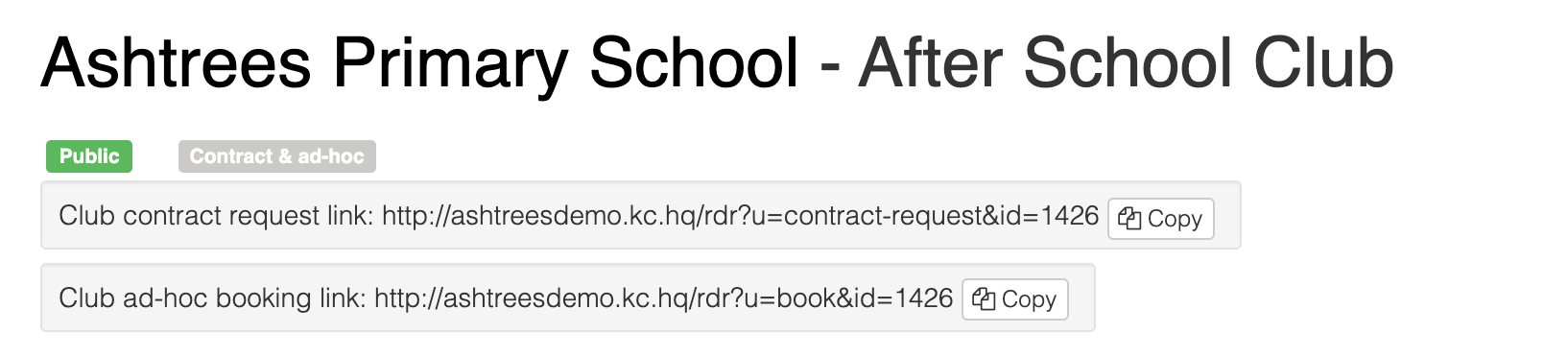
Click the Copy button to the right of the link then you can paste the link into an email to customers.
Contract request parent's guide
To help customers know how to make a contract request, there is a parent's guide available. To get the link to the contract request guide, please log in to the administration system, click Administration in the top navigation then Organisation Settings on the left. The link can be found in the Parent's Links section.
You can copy/paste this link into the email you send to parents and it's also presented to them when they first log in before they have made any contract requests or ad-hoc bookings.
Ad-hoc bookings
To invite customers to start making ad-hoc bookings, you can either send them to the main home page of the booking system where they can choose to book a club or you can send them a specific link which will start them on the process of making a booking for a specific club.
To send a link for a specific club, first view the club in the Administration section in Kids Club HQ then look below the title of the club for a link labelled Club ad-hoc booking link, e.g.:
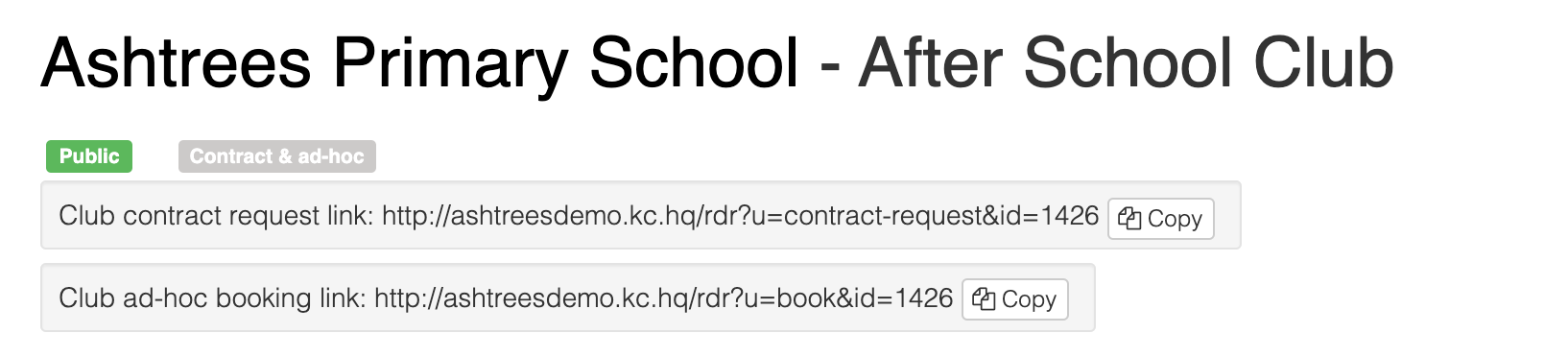
Click the Copy button to the right of the link then you can paste the link into an email to customers.
Ad-hoc bookings parent's guide
To help customers know how to make an ad-hoc booking, there is a parent's guide available. To get the link to the guide, please log in to the administration system, click Administration in the top navigation then Organisation Settings on the left. The link can be found in the Parent's Links section.